Help Parents Get Started at Home

Get Parents Started at Home
There is a growing demand on parents to understand and navigate technology as more schools communicate digitally. Istation wants to equip you to help parents succeed in working with Istation at home.
The school-to-home connection is important to keep students actively learning while they’re away from school.
6 easy steps to get help parents started:
Teachers
1. Send home a letter for parents. Find parent letters in English and Spanish here.
Parents
2. Download the Istation app for iPad, Android, Chrome, Windows, or Mac. Find the directions here.
3. Click on the Istation icon to launch the program.
4. Enter your child's campus name and select from the dropdown menu.
5. Enter your child's username and password.
6. Click on the program you want to use. Keep in mind that your child will only see icons that are part of their school's subscription.
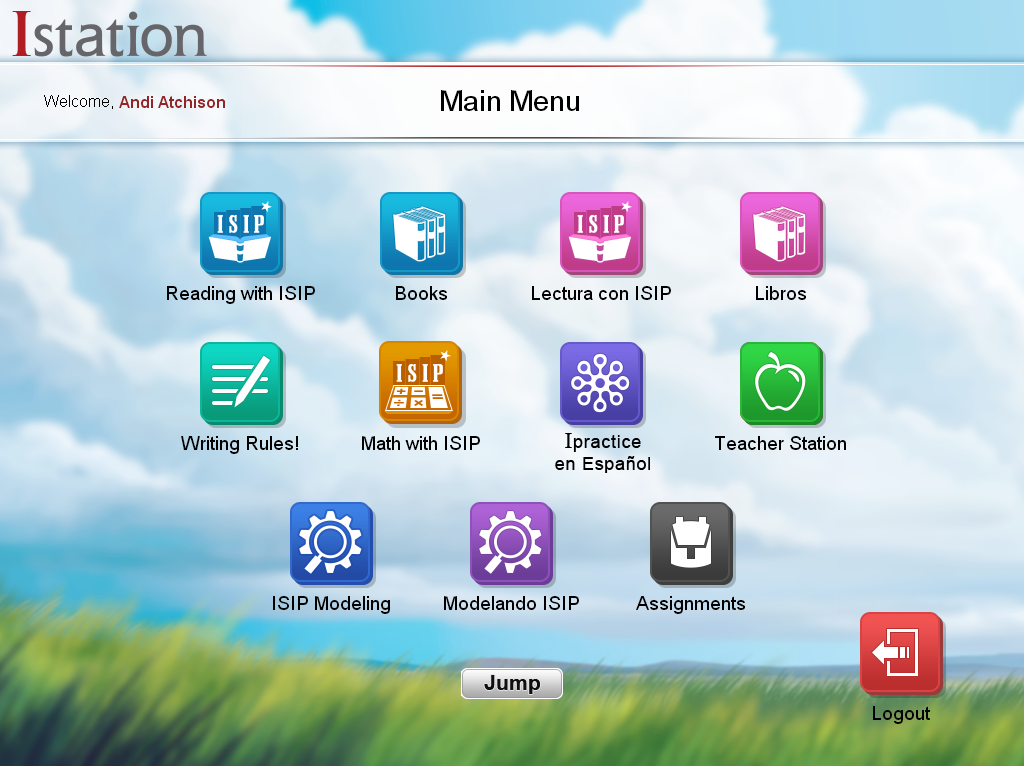
Keep in mind that your child will only see icons that are part of their school's subscription.
Parent Portal
Teachers, remember to turn on the parent portal. This gives parents access to additional resources like online books, printable lessons, and student progress reports.
Parents, find the parent portal by logging into www.istation.com but you'll have to make sure your child's teacher has activated this portal. You will login with your child's username and password.
Istation's school-to-home connection offers:
- App based instruction – Once a student logs on at home, they will be placed on their individual learning path right where they left off at school.
- Interactive books – These are recommended for each child based on their reading ability and are available to read at home.
- Ipractice – Students can choose which activities to work on while at home. Read more about Ipractice here.
- Assignments – Teachers can choose lessons by topic, theme, or skill and assign them to individual students or a whole class.
- Parent portal – Teachers turn this feature on for parents. Print out a letter to send home to parents today (available in English and in Spanish).
- Parent-led activities – Parents can print resources from the parent portal to use with their child at home.
- Personalized reports – Parents have access to personalized reports on their child’s progress via the parent portal.
Read more from the AI & The Reading Brain Blog
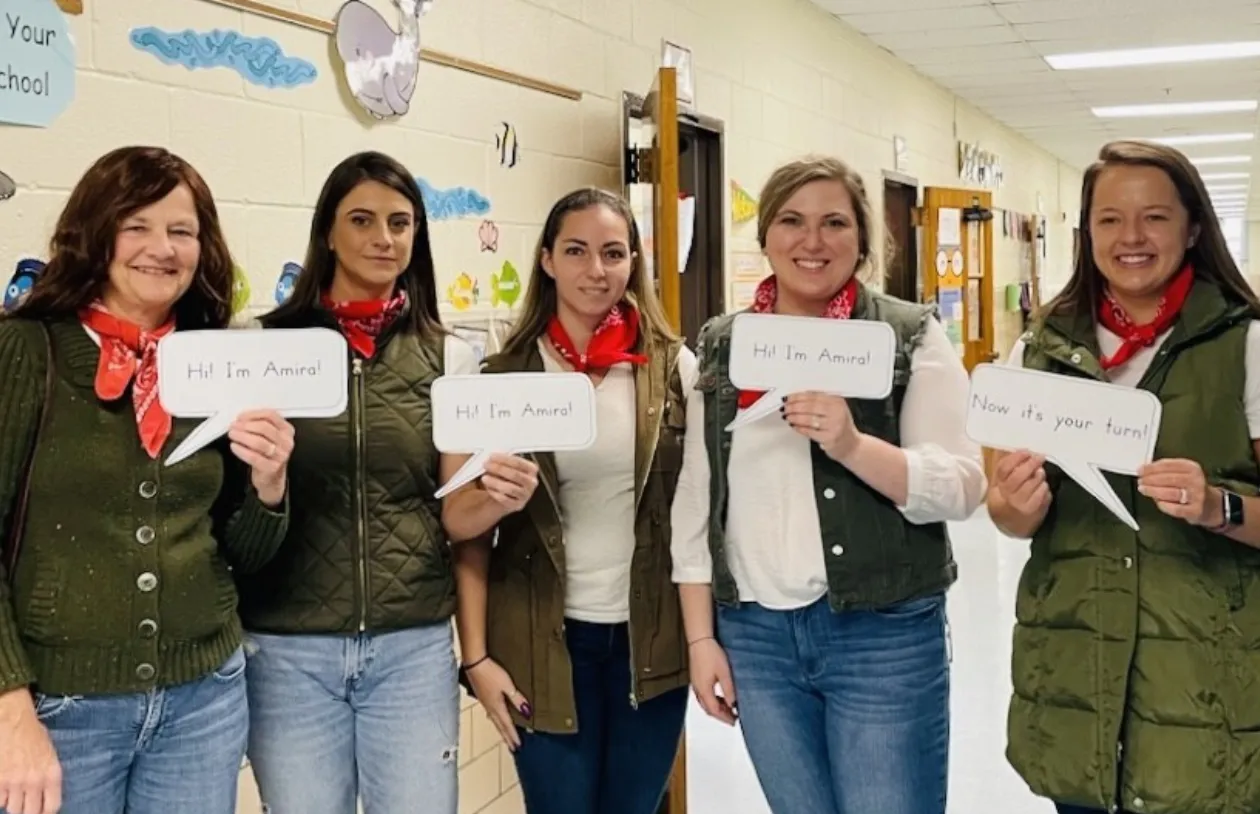
.avif)

